RippleTraining – Building a Promo in Final Cut Pro
RippleTraining – Building a Promo in Final Cut Pro course is now available at an affordable price. You can check out directly using multiple payment gateway options. If you have any questions or need an alternative payment method, feel free to contact us.
Using Final Cut Pro X’s video scopes and Color Tools, we’ll show you how to deal with the most common color correction scenarios you’re likely to encounter.
RippleTraining – Building a Promo in Final Cut Pro
Archive Critical Camera Data
Organize Media with Speed & Efficiency
Work with Multicam Interviews
Improve Interview Dialogue
Import and Grade with RED media
Organize with Efficiency
When a client only gives you a few days to turn around a project, speed is everything. In this tutorial, we’ll show you our best methods for imposing organizational structure to the clips in your Library so you’ll spend less time searching for good material.
Tame the Peaks
Controlling your audio levels is essential for delivering a promo where the dialogue is normalized and is protected from audio clipping. We’ll show you how to properly monitor your sound levels and what specific audio effect works wonders on single-mic interviews.
Color Me Perfect
Shooting with a wide variety of cameras can present challenges for getting the contrast and color balance to look consistent across the edit. Using Final Cut Pro X’s video scopes and Color Tools, we’ll show you how to deal with the most common color correction scenarios you’re likely to encounter.
Build a Corporate ID
Working with logos and graphics are a common occurrence in corporate videos. In this tutorial, you’ll learn how to work with a layered Photoshop file and a photograph to create an animated template that can be used and modified in other projects.
Who this Tutorial is for:
This tutorial is for anyone who wants to understand the complete post workflow for importing, editing, color grading, audio sweetening and delivering a corporate video. This tutorial is an intermediate workflow tutorial and it assumes basic familiarity with the Final Cut Pro X user interface. Users who are new to Final Cut Pro should purchase Final Cut Pro X Core Training before working through this tutorial.
Software Version: Final Cut Pro 10.4.1 or later. Free update coming with FCP 10.4 features added.
Run Time: 2 hours 31 minutes
Project Media: Project Media is Included
Type of Tutorial: Workflow Specific
Building a Promo in Final Cut Pro 10.4
1. Introduction
Tutorial Overview
The Project Brief
Production Scheduling
Production Gear
Quintessa Videos
Interview Setups
2. Creating Media Backups
Data Wrangling
The Necessity of Camera Archives
Backing Up Media Cards in the Finder
Maintaining Card Data Structures
The Anatomy of a Camera Archive
3. Importing Your Media
Choosing a Library Storage Option
Preparing Media for Import
Creating Multiple Selection Ranges
Clearing Selection Ranges
Importing Your Media
4. Importing Red Media
Setting up FCP X for RED Workflow
Understanding RED File Structures
Viewing R3D Media in the Import Window
Transcoding RED Media
5. Fixing Time Date Issues
Setting Up Your Workspace
Sorting by Content Creation Date
Getting Back to the Future
Assigning Custom Command
6. Warp Speed Clip Tagging
Pre-Organizing Your Media
Creating Keyword Collections
Skimmer Keyword Tagging
Rejecting Clips
Creating and Removing Keywords
7. Syncing & Organizing Interviews
Assigning Camera Metadata
Creating a Multicam Clip
Working in the Angle Viewer
Working in the Angle Editor
Checking Sync
8. Breaking Down the Interview
Rating the Interview
Naming Your Favorites
Reconfiguring the Smart Collection
9. Building the Rough Cut
Removing Filler Words
Using the Flow Transition
Creating Timing Space
Removing Unintelligible Words
Adding To Do Markers
Adding B-Roll
10. Refining the Edit – Part 1
Connect Edit Cutaways
Clip Filtering
Adjusting Clip Timing
Creating Connected Storylines
Matching Action
Rolling the Edit
Rippling the Edit
11. Refining the Edit – Part 2
Adding a Timing Gap
Auditioning Alternate Clips
Cutting to Angle B
Retiming a Clip
Lift from Storyline
Final Refinements
12. Sweetening the Soundtrack
Creating a Workspace
Evaluating the Audio Signal
Configuring the Audio for Effects
Working with a Limiter
Copying & Pasting the Limiter
13. Adding Music & Effects
Adding Music
Setting Proper Levels
Performing a 3-Point Edit
Ducking the Music
Timing Edits to Music
Adding Sound Effects
14. Primary Color Correction
Configuring the Scopes Window
Color Correction Commands
Improving Dynamic Range
Improving Color Saturation
Adding a Sharpen Filter
Copying & Pasting Corrections
Fixing Color Balance Issues
Apply Correction from Previous Edit
The Match Color Command
Subjective vs. Objective Corrections
Saving a Color Correction Preset
15. Secondary Color Correction
16. Color Correcting RED Media
Metadata Manipulation
Altering the RAW Settings
Transcoding RED Medi
17. Working with Titles & Graphics
Locating Titles & Generators
Previewing Titles
Adding a Lower Third
Repurposing Titles
18. Adding a Corporate ID
Adding a Graphic ID Template
Adding a Photo Background
Building the Graphic
Animating Photoshop Layers
Repurposing Graphics
19. Delivering the Finished Promo
Assigning Metadata
Creating Custom Metadata
Reusing Tags
Frame.io
Delivery Policy
When will I receive my course?
You will receive a link to download/view your course immediately or within 1 to 24 hrs. It may takes few minutes, also few hours but never more than 24 hrs. Due to different time zone reasons.
How is my course delivered?
We deliver courses through Google Drive or Telegram. Once your order is complete, you?ll receive an email with a Google Drive or Telegram channel access link to view/download the course.
In case you submit a wrong email address, please contact us to resend the course to the correct email.
Where can I find my course?
Upon completing your order, a link to download or access the course will be sent to your email. Alternatively, you can find it in the ‘My Account’ download section.
If you do not see it there, please share a screenshot of your order and payment with me on Telegram at @ bossallcourses_bot to ensure prompt assistance. I am highly responsive on Telegram.


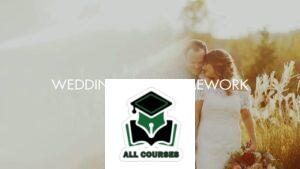



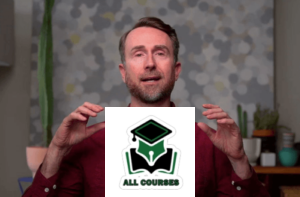

Reviews
There are no reviews yet.